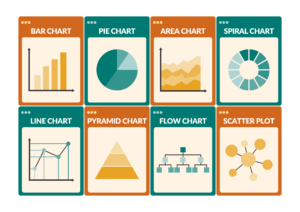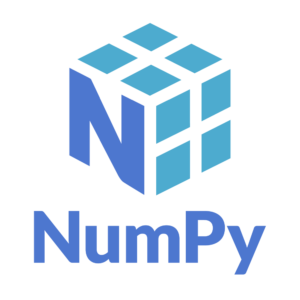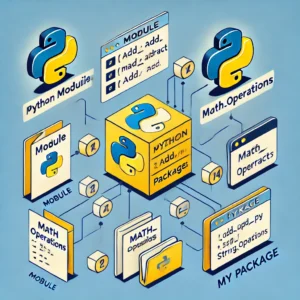Python - Hello World Program
One of the first programs that many new programmers write when learning a new language is the “Hello, World!” program. This simple program is designed to display the message “Hello, World!” on the screen. It serves as a basic introduction to the syntax and structure of the language.
Writing the Hello World Program
Here is how you can write and run a “Hello, World!” program in Python:
- Open a Text Editor or IDE: You can use any text editor (like Notepad, Sublime Text, or Visual Studio Code) or an Integrated Development Environment (IDE) like PyCharm.
- Write the Code: In your text editor or IDE, type the following code:

3. Save the File: Save the file with a .py extension, for example, hello_world.py.
4. Run the Program: Open a terminal or command prompt, navigate to the directory where you saved your file, and run the program by typing:

You should see the following output:

This simple program uses the print() function to output the text “Hello, World!” to the console. The print() function is a built-in function in Python that prints the specified message to the screen or other standard output device.
Downloading and Installing Python
Before you can run Python programs, you need to have Python installed on your computer. Here are the steps to download and install Python on a Windows PC:
Step 1: Download Python
- Visit the Python Website: Go to the official Python website at python.org.
- Navigate to the Downloads Section: Click on the “Downloads” link in the top menu.
- Select Your Operating System: The website should automatically detect your operating system and provide a download link for the latest version of Python. Click the download button to get the installer.
Step 2: Install Python
- Run the Installer: Locate the downloaded installer file (usually in your Downloads folder) and double-click it to run the installer.
- Customize Installation (Optional): On the first screen, you will see an option to “Customize installation”. This allows you to choose optional features and installation location. If you are new to Python, the default options are generally fine.
- Add Python to PATH: Ensure that the checkbox “Add Python to PATH” is selected. This option makes it easier to run Python from the command line.
- Install Python: Click on the “Install Now” button to begin the installation process. The installer will set up Python and all necessary components on your system.
Step 3: Verify the Installation
- Open a Terminal or Command Prompt: After installation, open a terminal (Mac/Linux) or command prompt (Windows).
- Check Python Version: Type the following command to check if Python was installed correctly:
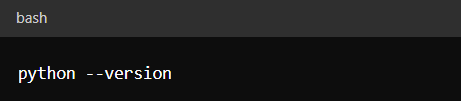
or for some systems:
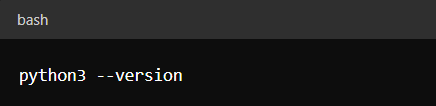
You should see the version of Python that you installed, which confirms that Python is installed and added to your PATH.
3. Run the Python Interpreter: You can also start the Python interpreter by typing:
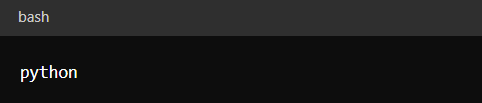
You will see a prompt that looks something like this:
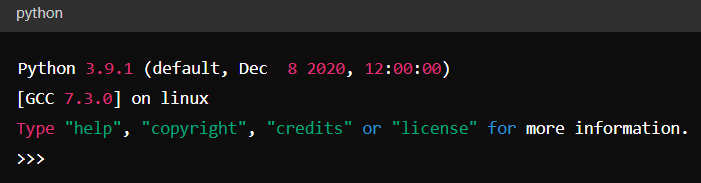
- This indicates that you are in the Python interactive shell where you can start typing Python commands directly.
Step 4: Write Your First Program
- Create a Python File: Open your text editor or IDE and create a new file called
hello_world.py. - Write the Code: Type the following code in the file :
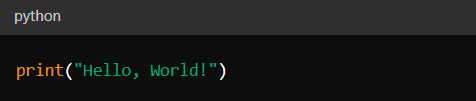
3. Save the File: Save the file.
4. Run the Program: In the terminal or command prompt, navigate to the directory where you saved the file and type:
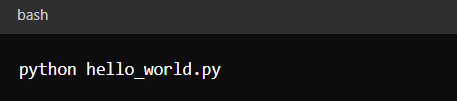
Conclusion
Writing a “Hello, World!” program in Python is a great way to get started with the language. It introduces you to the basic syntax and demonstrates how to write and execute a simple Python script. Additionally, downloading and installing Python is a straightforward process, allowing you to set up your development environment quickly and easily. With Python installed, you are ready to explore the vast possibilities that this versatile programming language offers. Happy coding!